Image Portfolio - Profile Template Blogger Portfolio Responsive
- Created : 05/07/2023
- Author :https://www.instagram.com/rian_seo/
Installing Template Blogger
Please open the template file in RAR format. Please extra first Extract Here

Then open the template folder and select the file format with the XML extension.

Open Notepad and drag the file to the Notepad area.

Copy the code in NOTEPAD, then
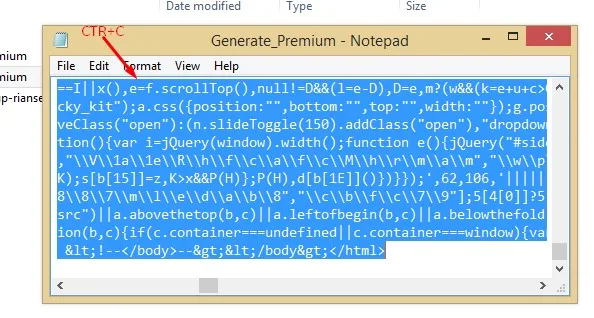
Open Blogger > Template > Edit HTML

Click to delete all the code that was in the previous template, and become an empty area like the example shown below.
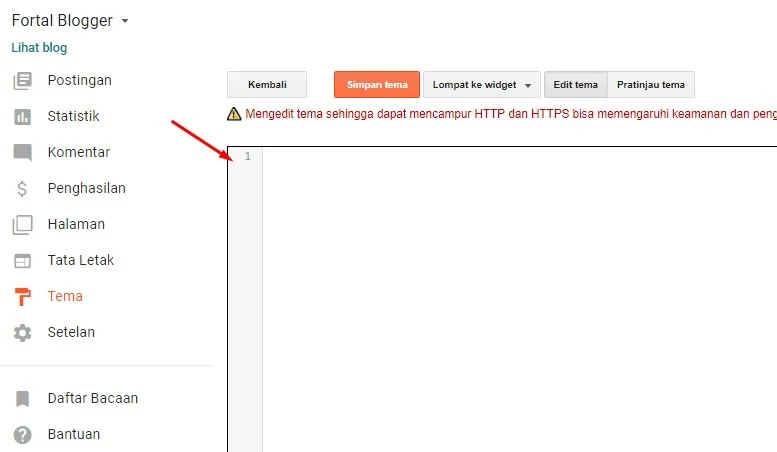
Paste the template code that was copied earlier, by right clicking > paste or
If so, please click the button
Setting Widget Image Profil
Open Blogger > Layout > Image
- Title > Your text or your name
- Image > Upload your image / logo
- Caption > Your descripsion or title
Setting Widget Social Icon
Open Blogger > Layout > Social Media
- Name > Text name social media > ex:
FacebookIcon Available :
Facebook|Twitter|Linkedin|Youtube|Instagram|Github|Email|Wordpress|Medium|Vimeo|Tumblr|Flickr|Society6|Artstation|Dribbble|Soundcloud|Behance|Imdb|Tiktok|Pinterest|Patreon|Sketchfab - URL > Your URL social media account
Change Widget Image Grid
Open Blogger > Layout > Widget Image Grid
- Add Widget type Image
- Title > Your title text
- Image > Upload your image Portfolio
- Caption > Your descripsion Portfolio
You can drop Image widgets unlimited number of times
Change Background Image Theme
Open Blogger > Layout > Widget Photo Background
- Upload image background from URL / Computer
Design & Customizations
Open Blogger > Theme > Customizer
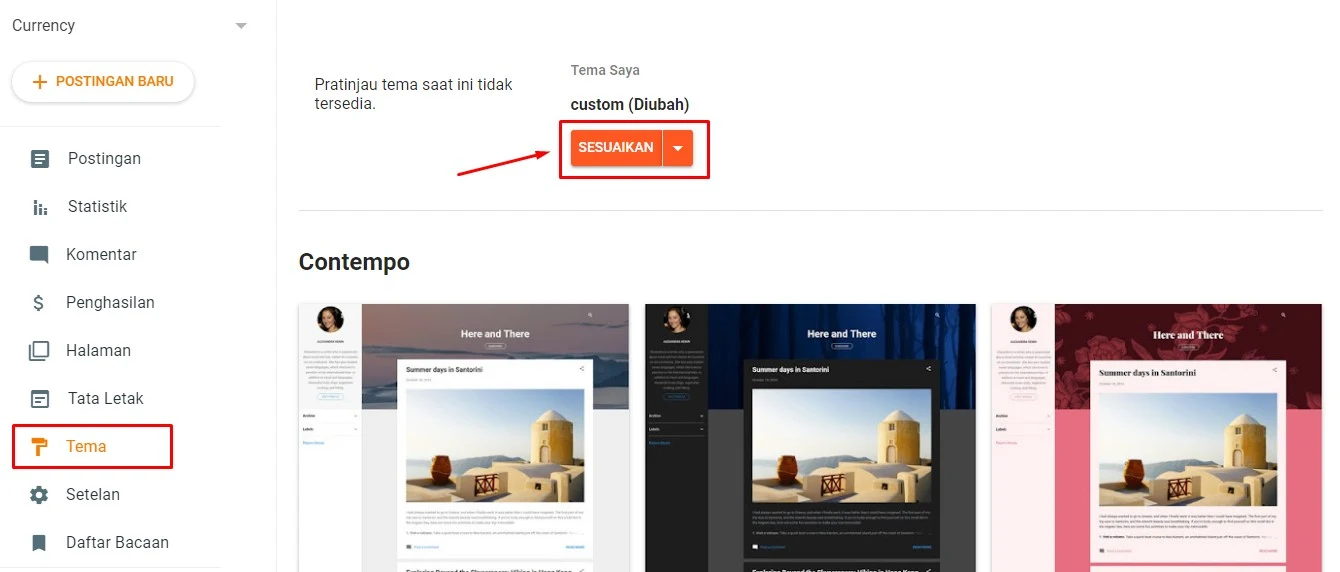
Advanced > Backgrounds, color and font
- Color scheme >
Global color Theme - Font >
Global font Theme
Advanced > Media content styles
- Text Link >
Color link - Header >
Font style title - Header caption >
Font style description
Advanced > Image profile styles
- Profile Width Size >
Width and Height Image Profile - Profile Style >
Radius Image Profile
Advanced > Button content styles
- Button Width and Height >
Width & Height button - Button Radius >
Button style radius - Button Font >
Button font
Style Icon Social Media
Advanced > Icon content styles
Style Image Grid
Advanced > Image grid styles
You can change the appearance of the theme without having to understand the code
Post a Comment
<i rel="pre"></i>for code blocks<i rel="blockquote"></i>to quote somebody<i rel="code"></i>for a few words of code<i rel="img">URL image<i>to paste in an image (it'll need to be hosted somewhere else though)