Biolink iOS - Blogger Template Biolink Instagram and Tiktok
- Created : 1/12/2023
- Author : https://www.instagram.com/rian_seo/
Table of Content
- How to Installing blogger template
- How to change favicon
- How to change your avatar
- How to add social media icon
- How to change background and color theme
- How to customize theme colors and font themes
- How to customize profile picture and font profile
- How to Add link bio theme
- How to Add Paypal Subscribe Button
- How to Add Email Subscribe by MailChimp
Change Avatar

Update your Biolink avatar to make your page standout.
Login to your Blogger dashboard.
Go the Settings Layout.
Click on the "(Header)" button
Add title name or bussines name profile
Add description title
Upload a photo from your device or URL.
Hit .
Setting Widget Social Icon
Open Blogger > Layout > Add social icons
- Name > Text name social media > ex:
facebookIcon Available :
facebook|twitter|linkedin|youtube|instagram|whatsapp|tiktok|tumblr|github|dribbble|soundcloud|behance|tiktok|pinterest|discord|delicious|codepen|email - URL > Your URL social media account
Change Background Theme
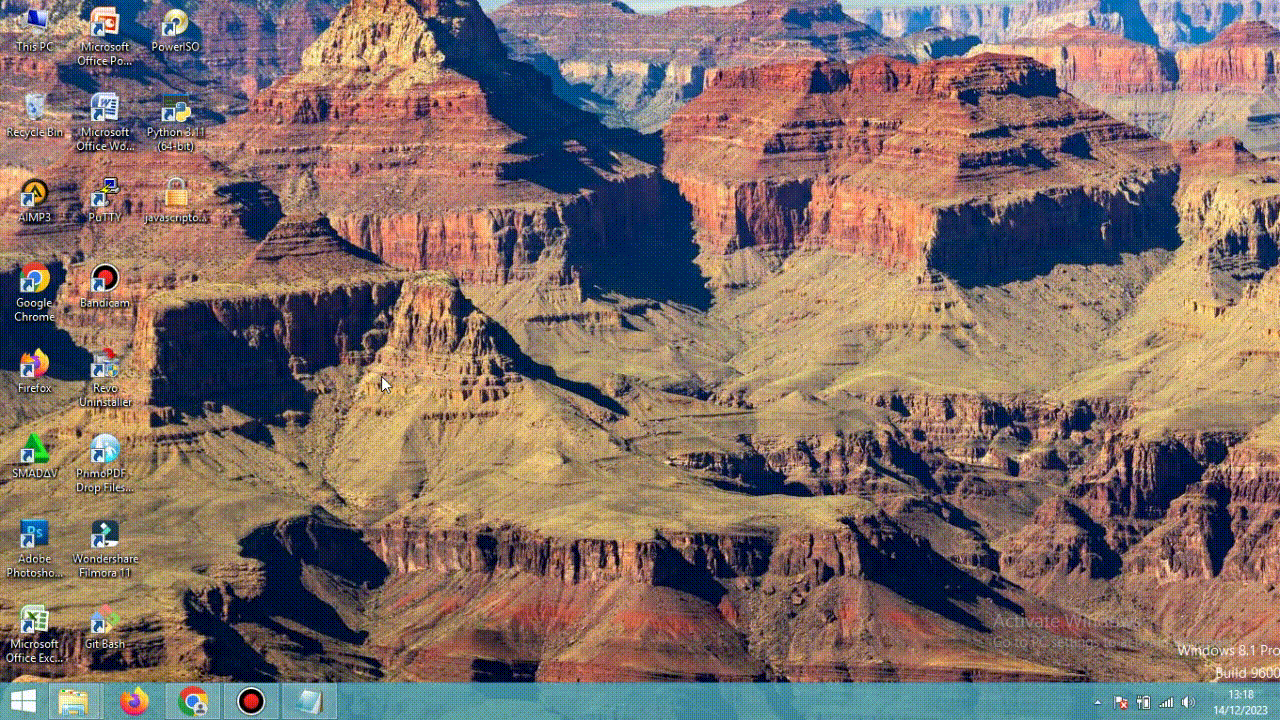
Chose your background and color theme.
Login to your Blogger dashboard.
Go the Settings Theme.
Click on the "(Customise)" button
Click on the "Background" button
Change image for Background or Click Main colour theme for Color theme
Hit .
Change Color Theme

Customize the theme colors as you like.
Login to your Blogger dashboard.
Go the Settings Theme.
Click on the "(Customise)" button
Click on the "Advanced > Background" button
Change color for Theme or Font style for Font theme
Hit .
Change Profile Style
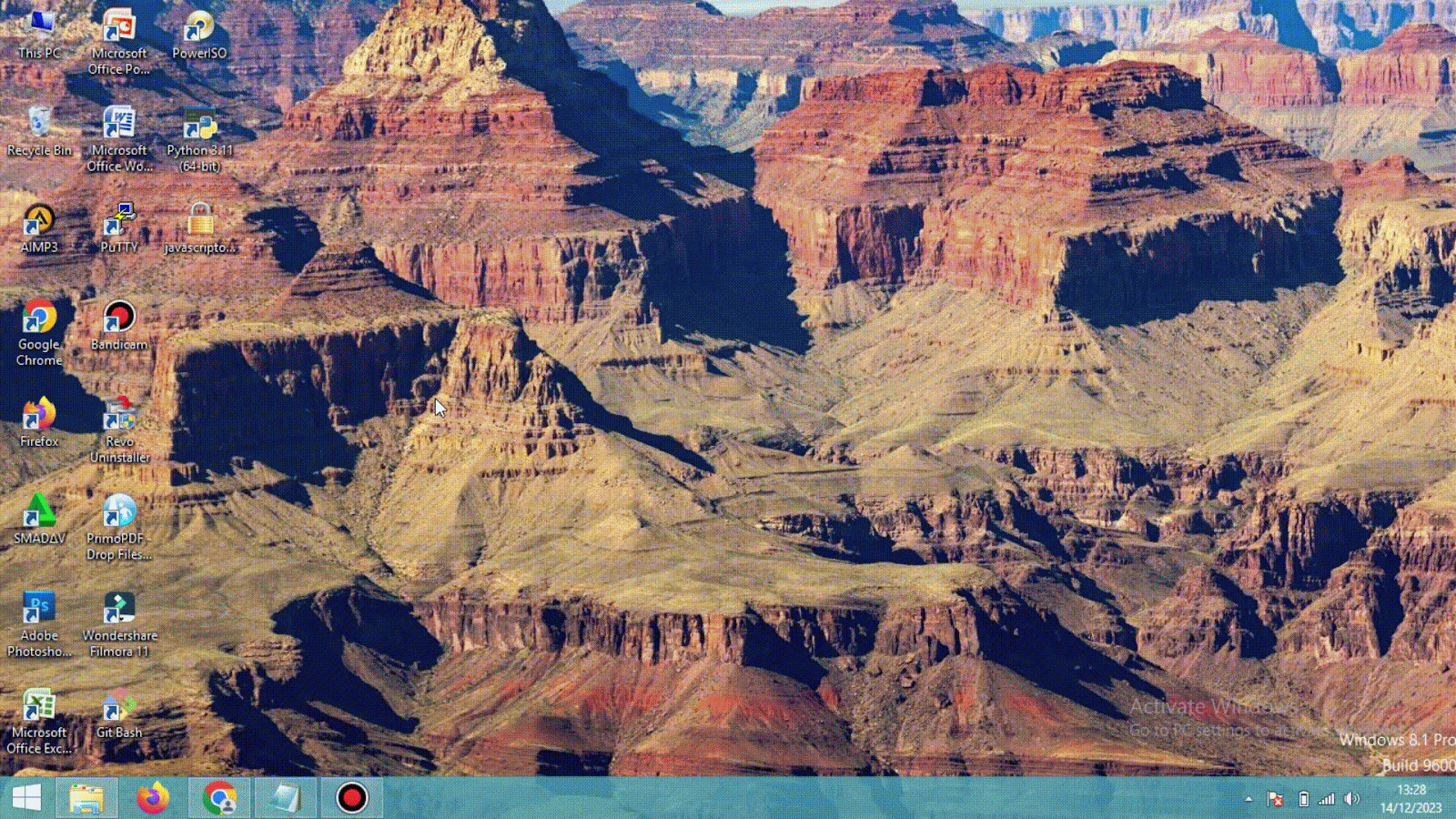
Adjust profile image size or font type.
Login to your Blogger dashboard.
Go the Settings Theme.
Click on the "(Customise)" button
Click on the "Advanced > Profile" button
Change size picture for profile or Font style for profile
Hit .
Add Link Bio
Remove or Add a new link in your bio.
Login to your Blogger dashboard.
Go the Settings Layout.
Click on the "Add Link" click button
Chose widget Image for Link with Thumbnail

Chose widget Link list for Link no Thumbnail

Hit .
Add Button PayPal Subscribe Button
Before starting, you must already have a Paypal account. Sign up Paypal
Read more Manage your subscriptions PayPal
Login to your Blogger dashboard.
Go the Settings Layout.
Click on the "{getPaypalbutton}" button
Change code
YOUR PLAN IDwith Your ID Billing PlansHit .
Setting Widget MailChimp Subscribe
Login to your Blogger dashboard.
Go the Settings Layout.
Click on the "{getMailchimp}" button
Change code
https://rianseo.us4.list-manage.com/subscribe?u=5428e71d7d362d0c05738a8f3&id=513ecb7587with Your Mailchimp Subscribe Form URLHit .
How to Get The Mailchimp Subscribe Form URL?
You can get the link easily by following the steps below.
A – Create a free account on Mailchimp – Create Now
B – After creating your account go to Audience > Signup forms > Form builder.
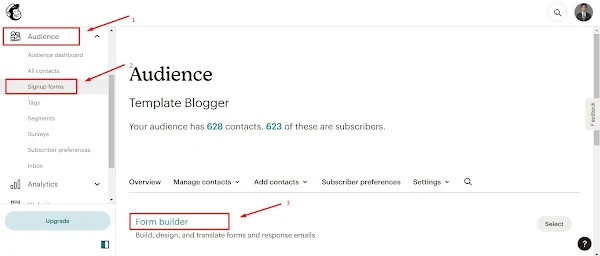
C – Create and customize your form according to your needs.
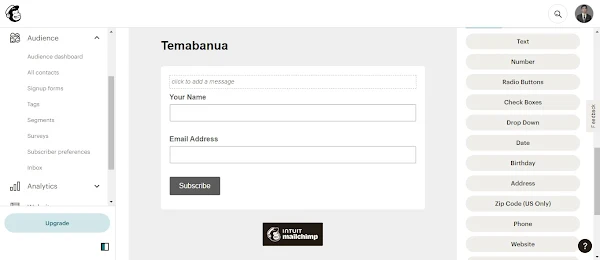
D – Copy and access the Signup form URL.
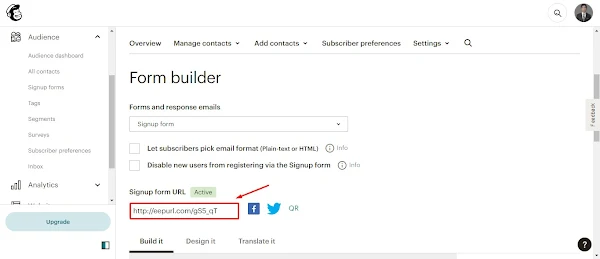
E – After the page loads, Copy the final Subscribe Form URL into your browser’s address bar.
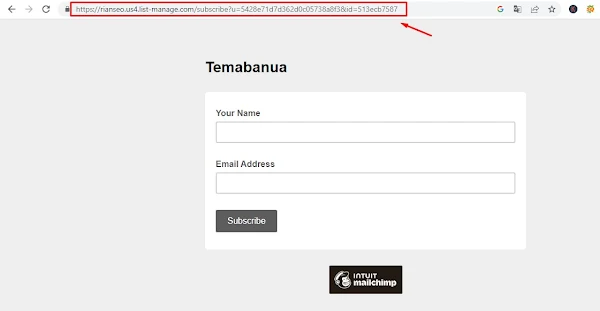
Notes
Please note that there is no support by submitting a request through our Support Portal. Suggestions and input are accepted via comments on this Website only.
Post a Comment
<i rel="pre"></i>for code blocks<i rel="blockquote"></i>to quote somebody<i rel="code"></i>for a few words of code<i rel="img">URL image<i>to paste in an image (it'll need to be hosted somewhere else though)